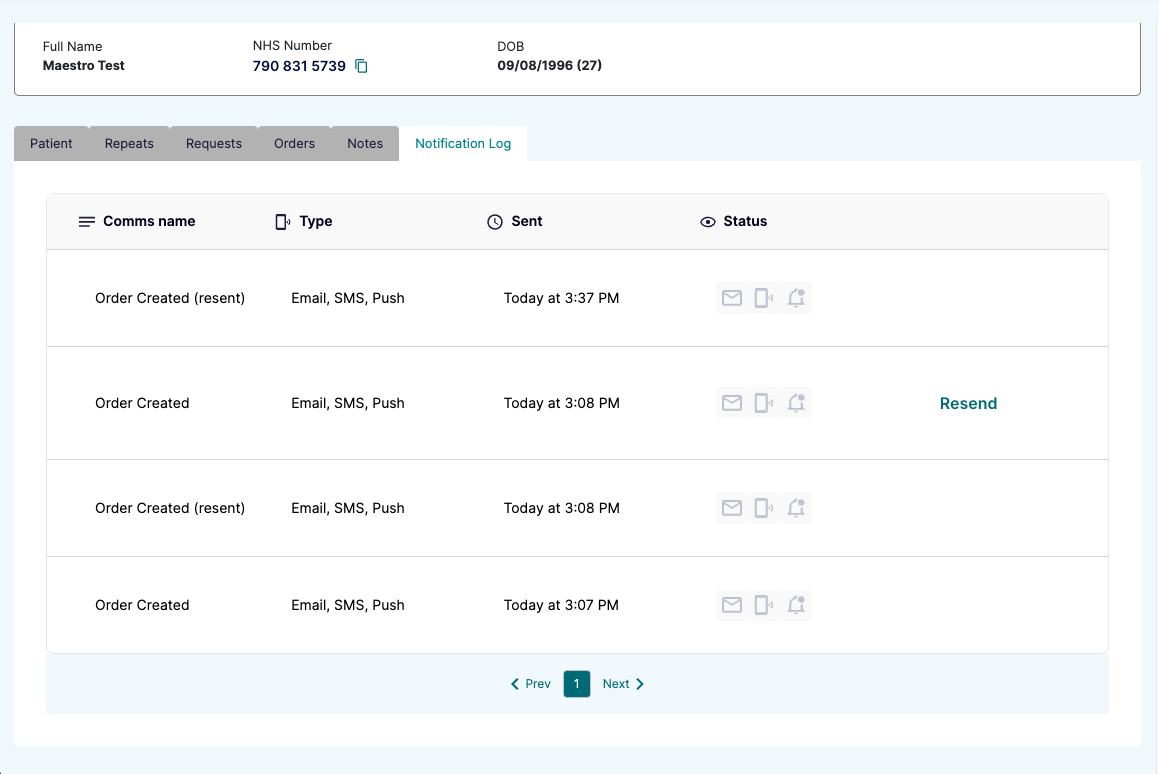Appearance
Customer Notification Resend
Details:
- If a patient didn't receive their email to schedule their order this can now be resent from the Notification Log tab against the patient. This email will contain a magic link which will allow them to sign in and schedule delivery of their order
Steps:
Navigate to the notification tab and you will see a resend button next to the notification
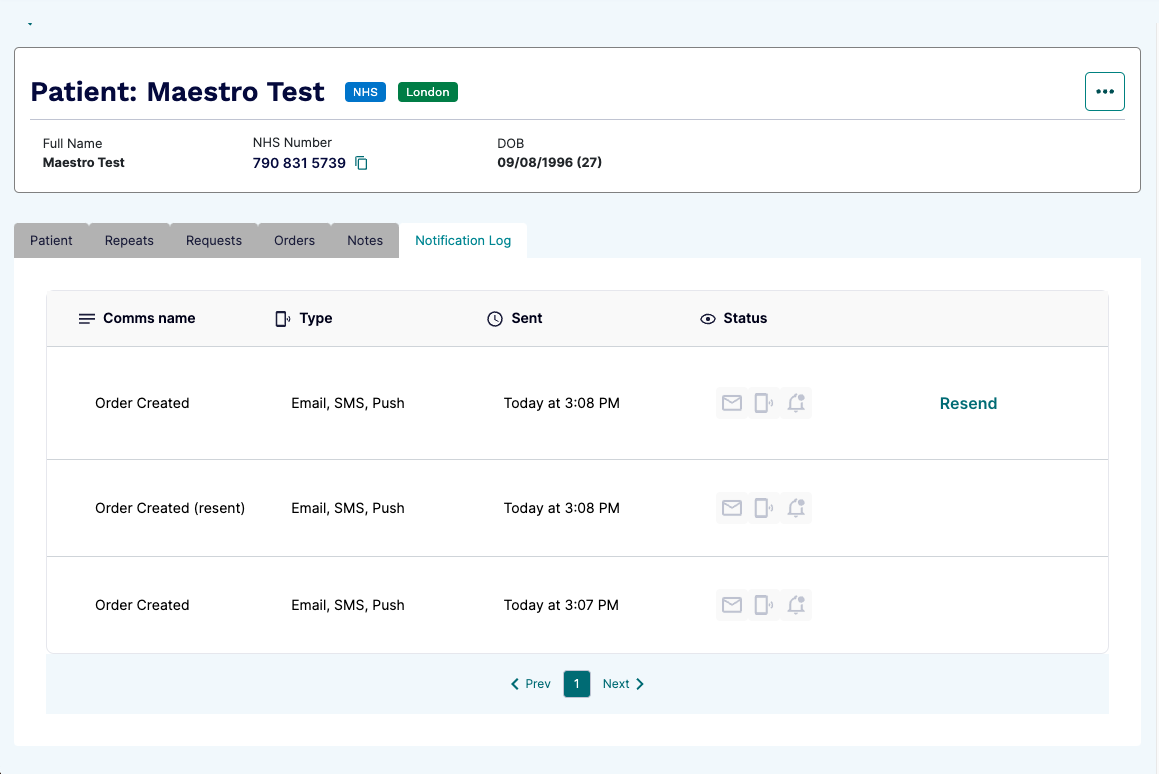
Click the button and you will be prompted with a confirm popup, you can click yes to resend the email or no to cancel
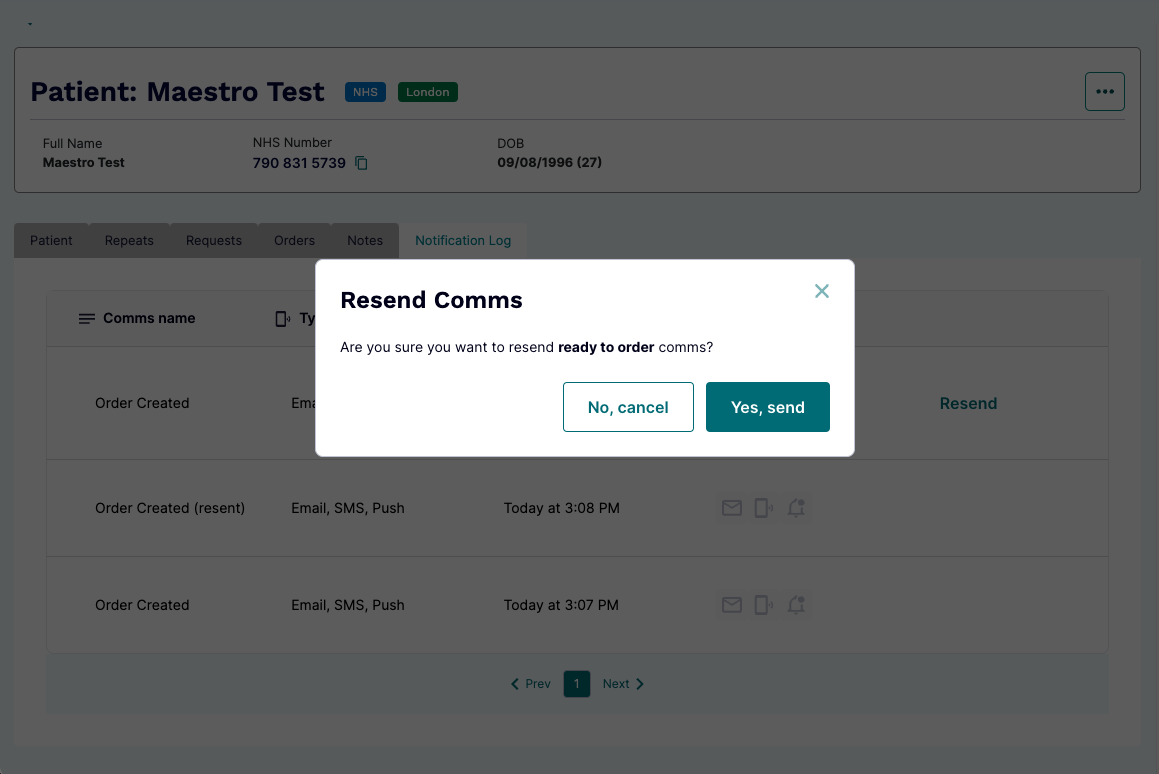
This can take a few seconds to send but you will get a notification if it has been successful
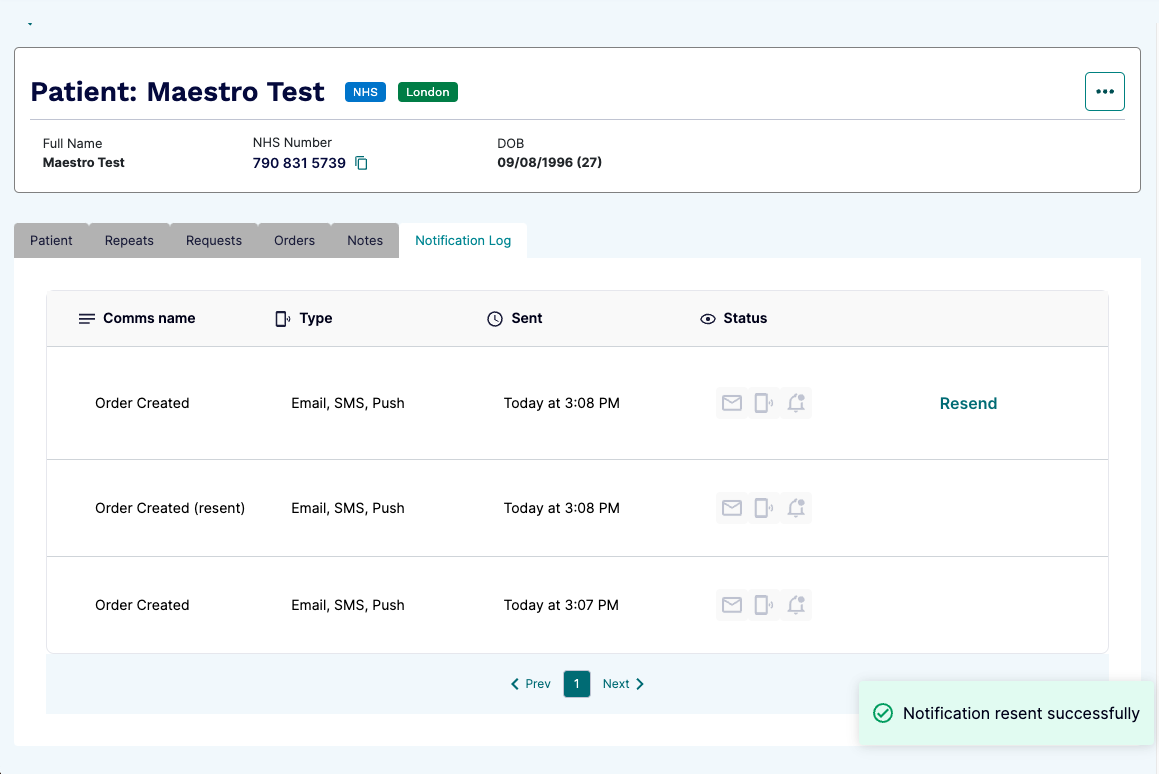
you can then refresh the page and you will see the new notification
TIP
You can't resend a resent notification, it will show you next to the name if it's a resent notification