Appearance
Postmark how to
Details:
This wiki will show you how to use postmark for checking and viewing patient emails.
Steps:
Signing into Postmark
- Navigate to https://account.postmarkapp.com/login once signed in you will have to navigate to the correct location
- Click on Production
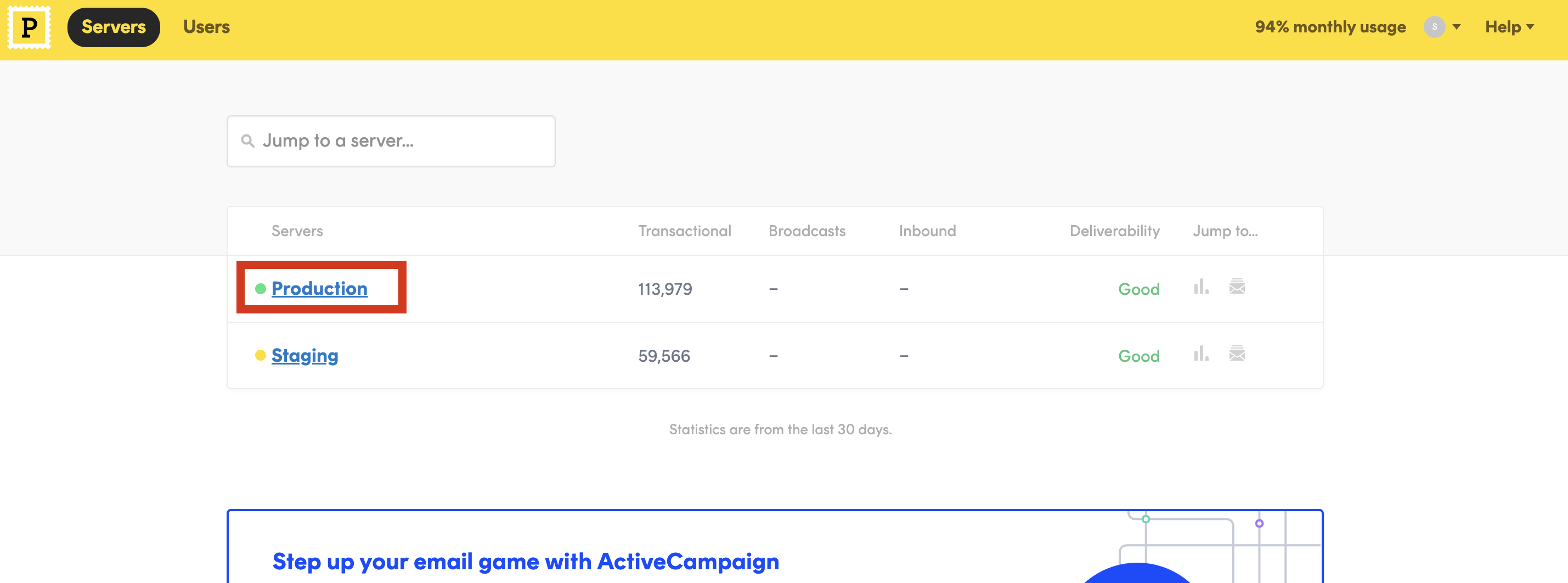
- Click on Search Default Transactional Stream
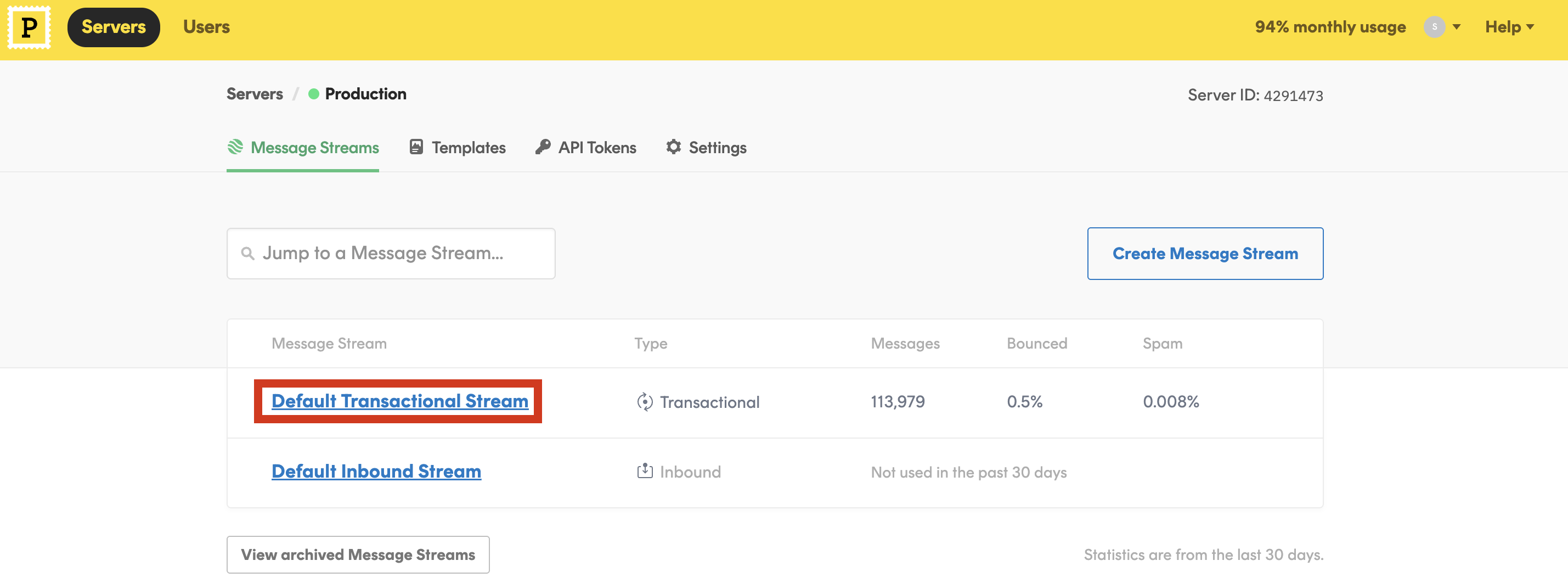
- Click on Activity
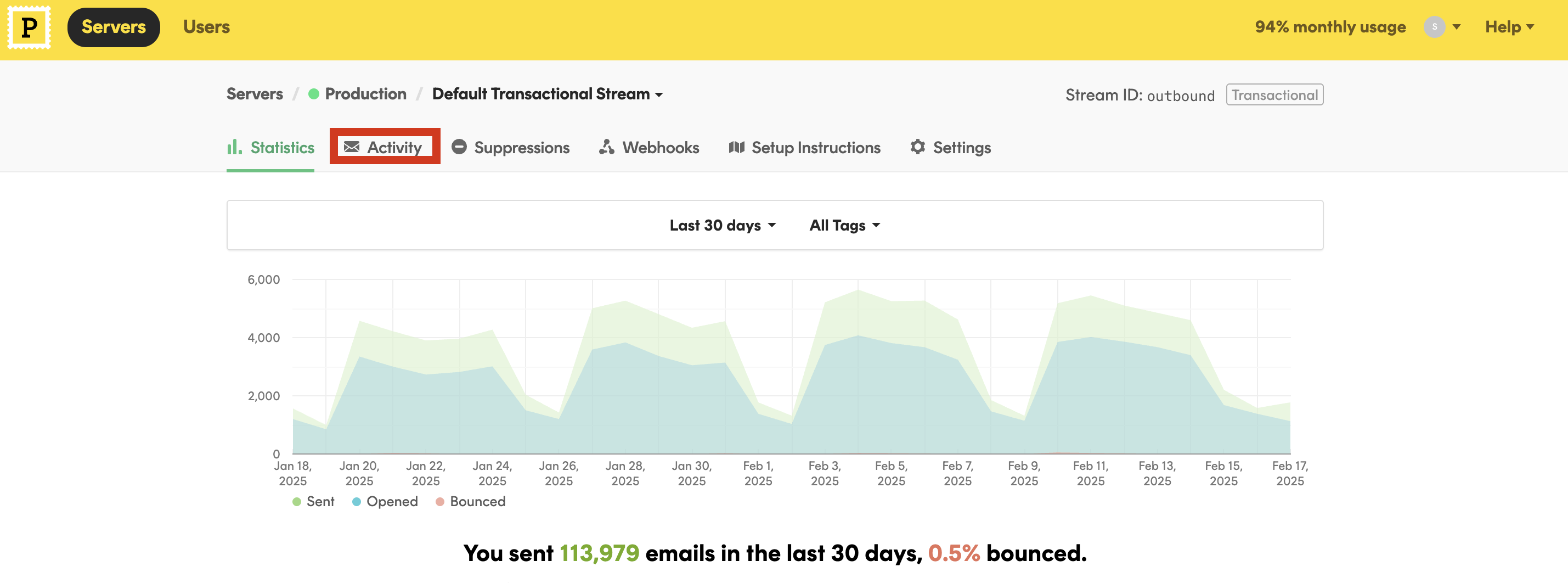
Looking up patient emails
- Once in the activity tab you can search the user by email, this will populate the list below with the patients emails
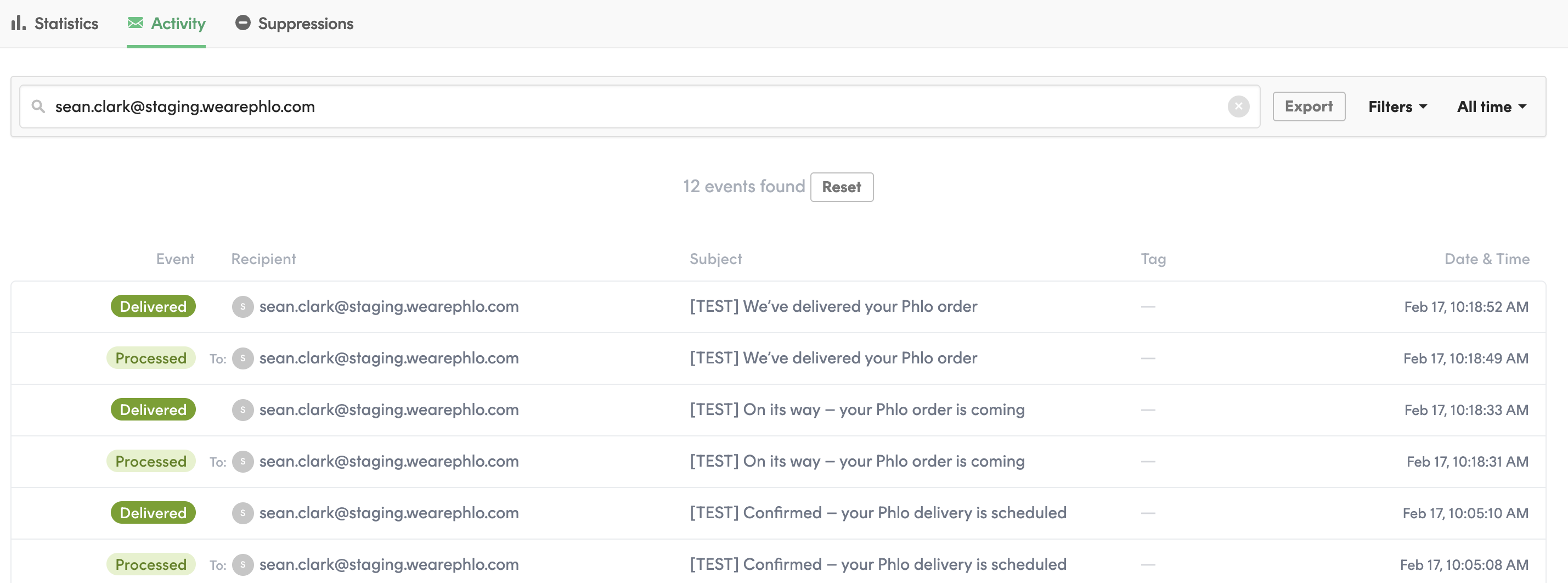
TIP
If there are no emails showing for the email provided, then we have not send any emails to that email address
Processed means postmark have received our email request and will try and send to patient

Delivered means the email has been received into the patients mailbox

TIP
This can be in their spam box, other folders or inbox but Delivered means they do have it
Opened means the patient has opened the email

Soft bounce means the patients mailbox has some small issue for example there mailbox is full

Hard bounce means the email provided cannot receive messages from us, or the mailbox does not exist

Undeliverable means it was not sent by postmark due to an unknown reason

ISP Block means the patient has blocked emails from us, marked as spam

Spam complaint means the patient has reported us as spam, our messages could appear in there spam box

Checking blocked emails
Emails will be blocked if the patient has marked us as spam, mailbox full, blocked if its a work email or the email address they have setup their account with is wrong.
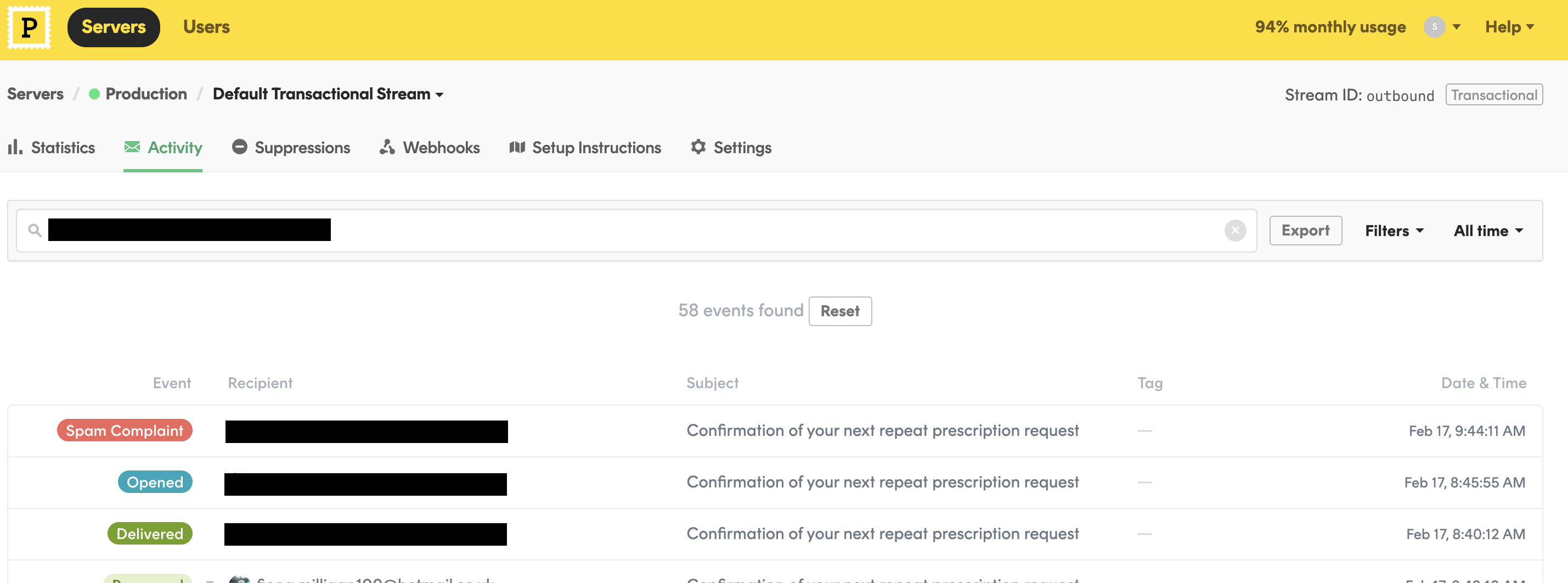
Click into the email and you will see more details of why its blocked
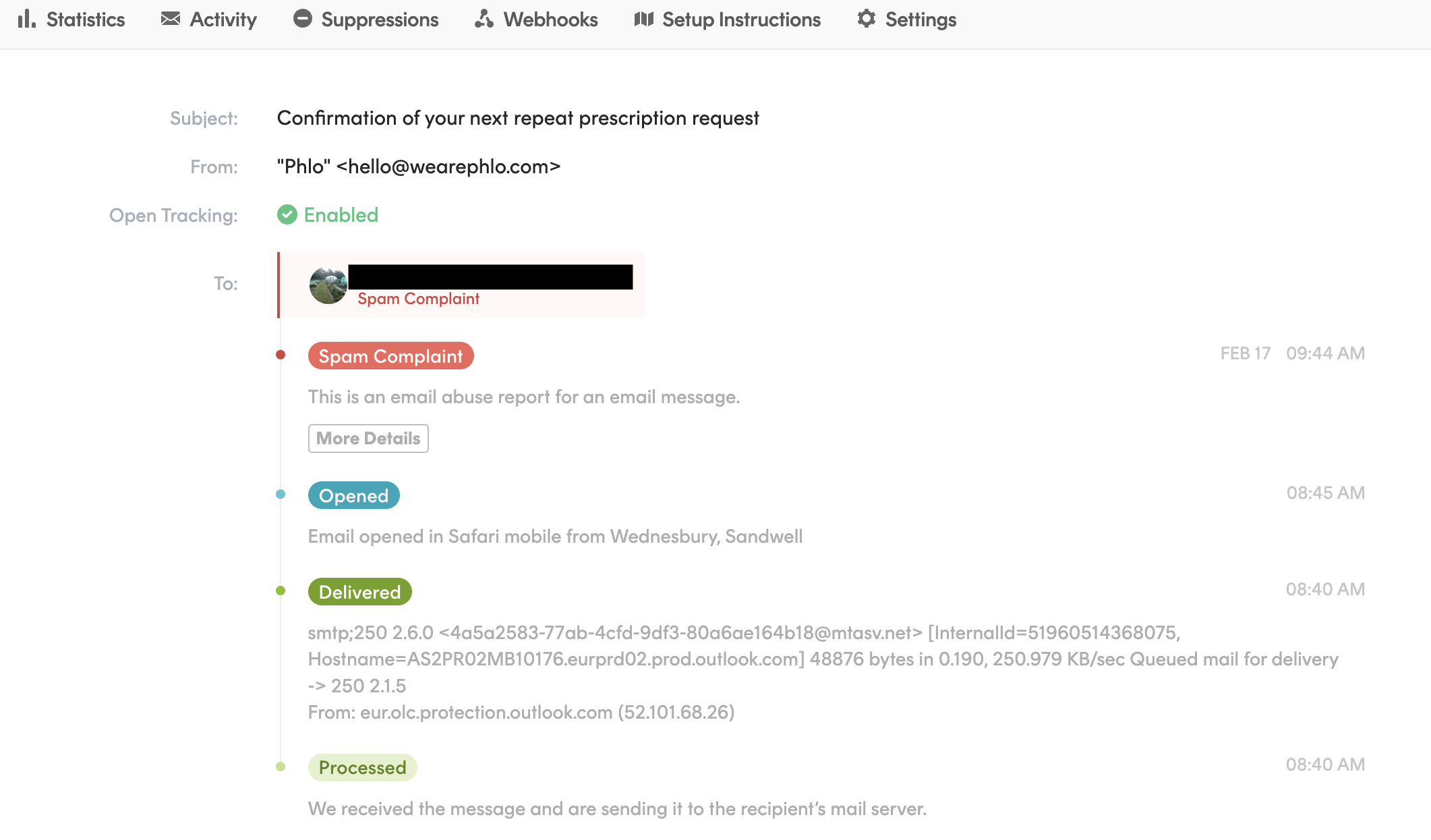
Suppressions
We can block emails going to patients if they request us to do so on the suppressions tab, click on this.
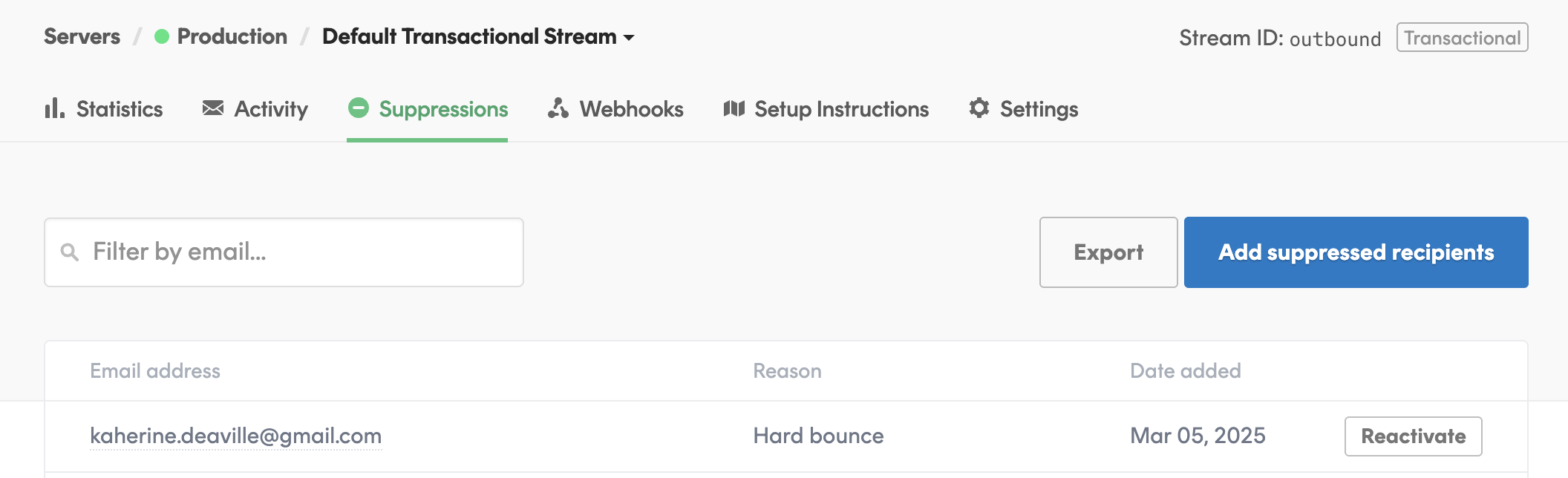
Then click on add suppressed recipients, on the next page you can enter the patients email, this will now stop postmark from emailing that email address
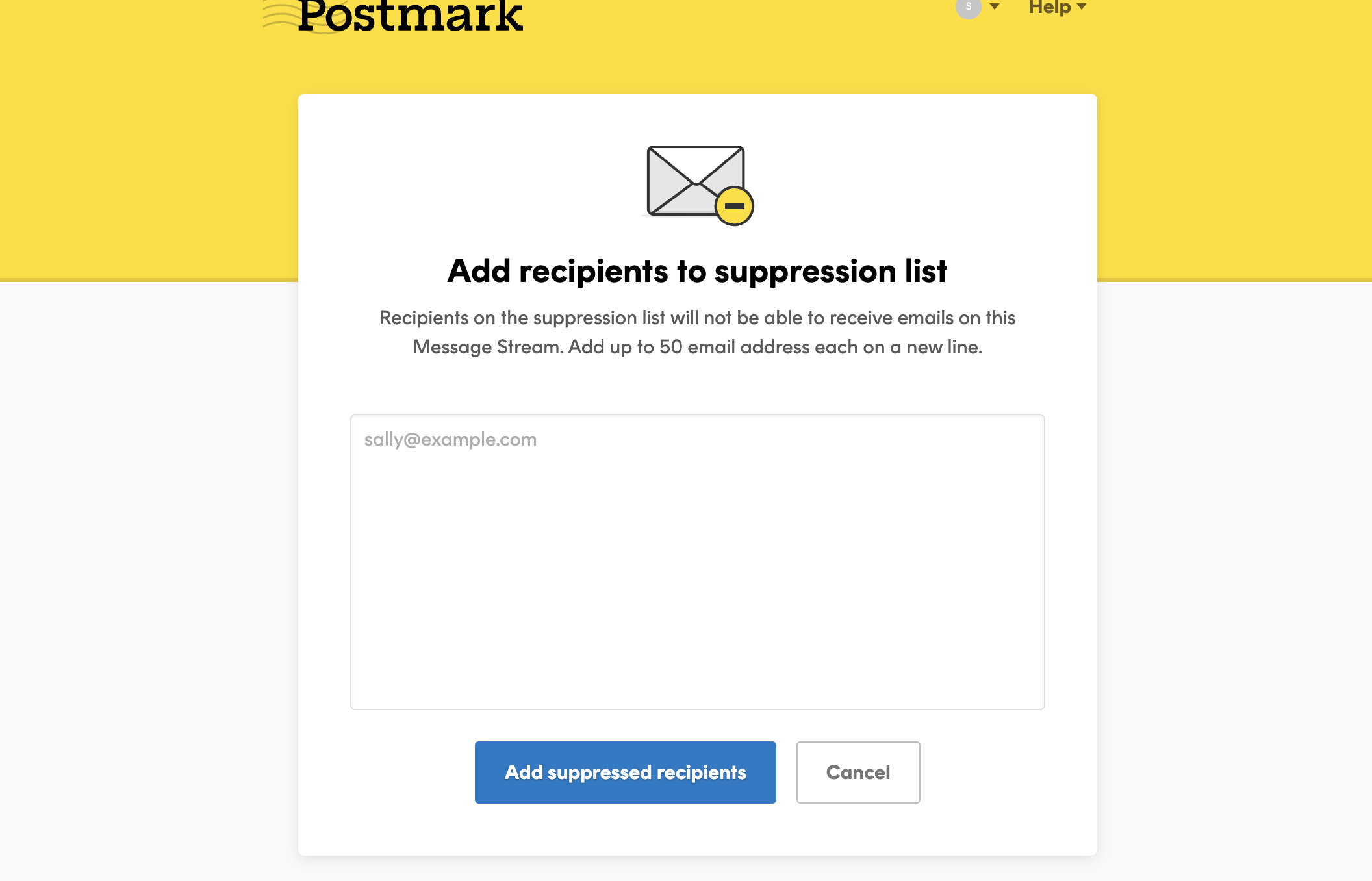
To unblock this just click the reactivate button next to there name and they will now start receiving emails from us again.
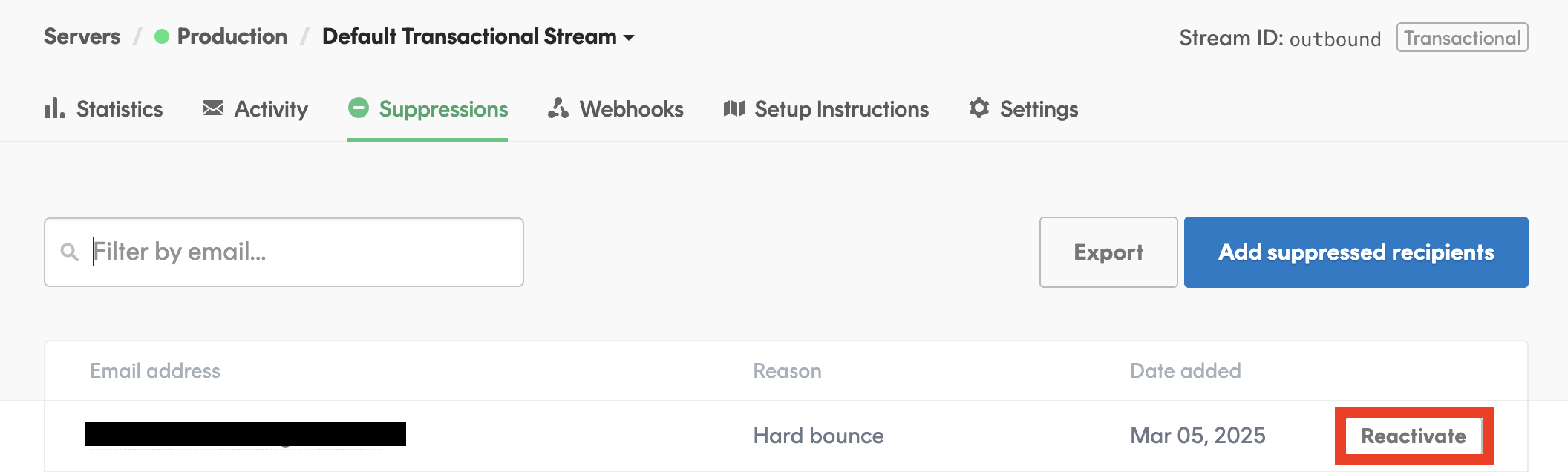
TIP
Please note suppressions can be added automatic by postmark if there are consecutive issues emailing them.
Actions that can be taken
Accounts that have been marked as spam / isp blocked can be re-activated by emailing support@postmarkapp.com and asking for the spam blocker to be removed - include their email address in the email
Hard bounces can be enabled again to allow emails to be sent to them, this should be done if patient calls in saying they are not getting email - click on the reactivate button next to their email to allow us to send emails to them